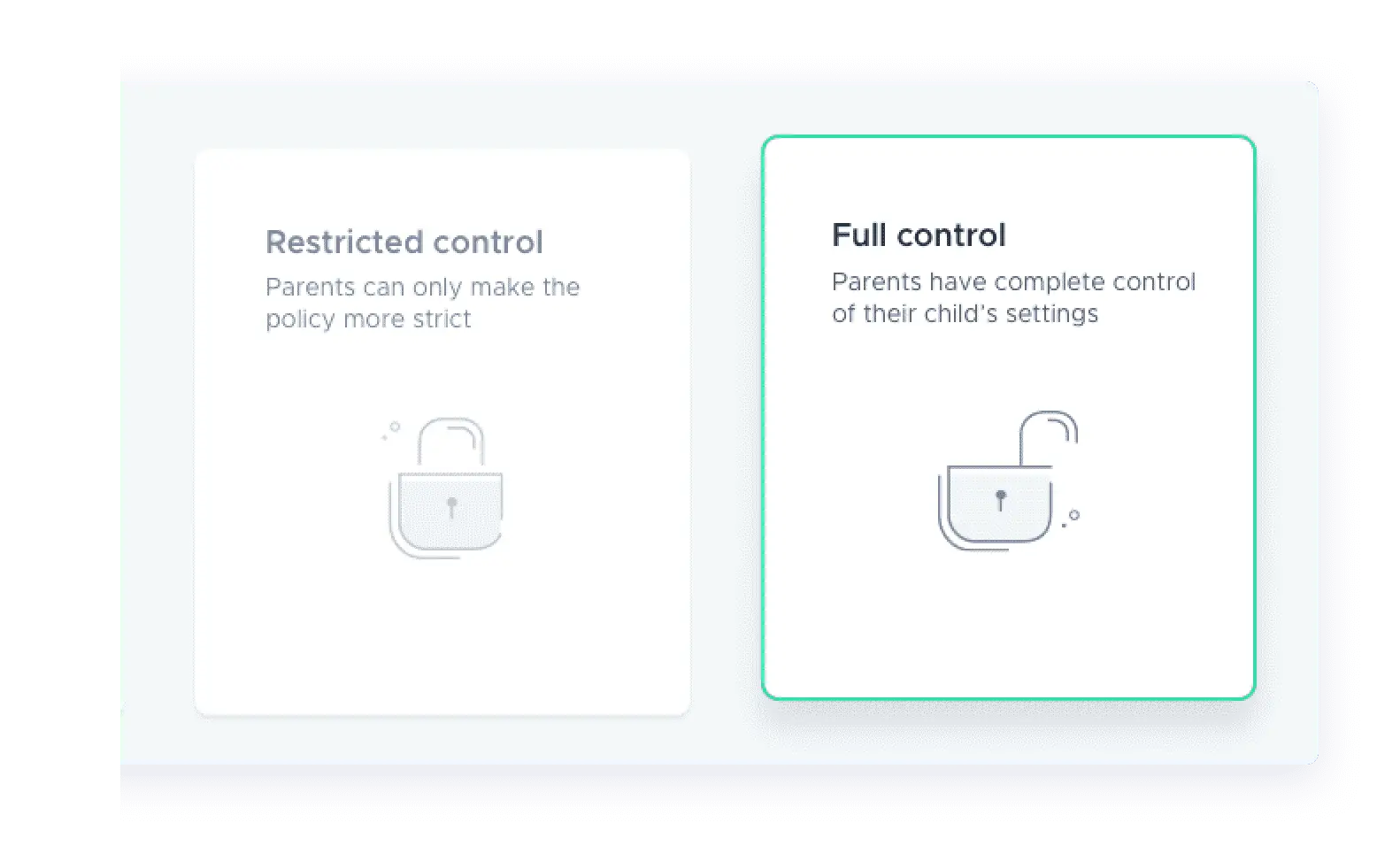You hold the key to parent access
Wave goodbye to the stress that comes with sending school devices home. Securly Home allows you to customize parents’ control over their child’s school device when it goes home. Give parents the confidence they need to take control of their child’s screen time.

Check online activity
Allow parents to view their child’s recent searches, sites visited, and videos watched on their school-owned device.
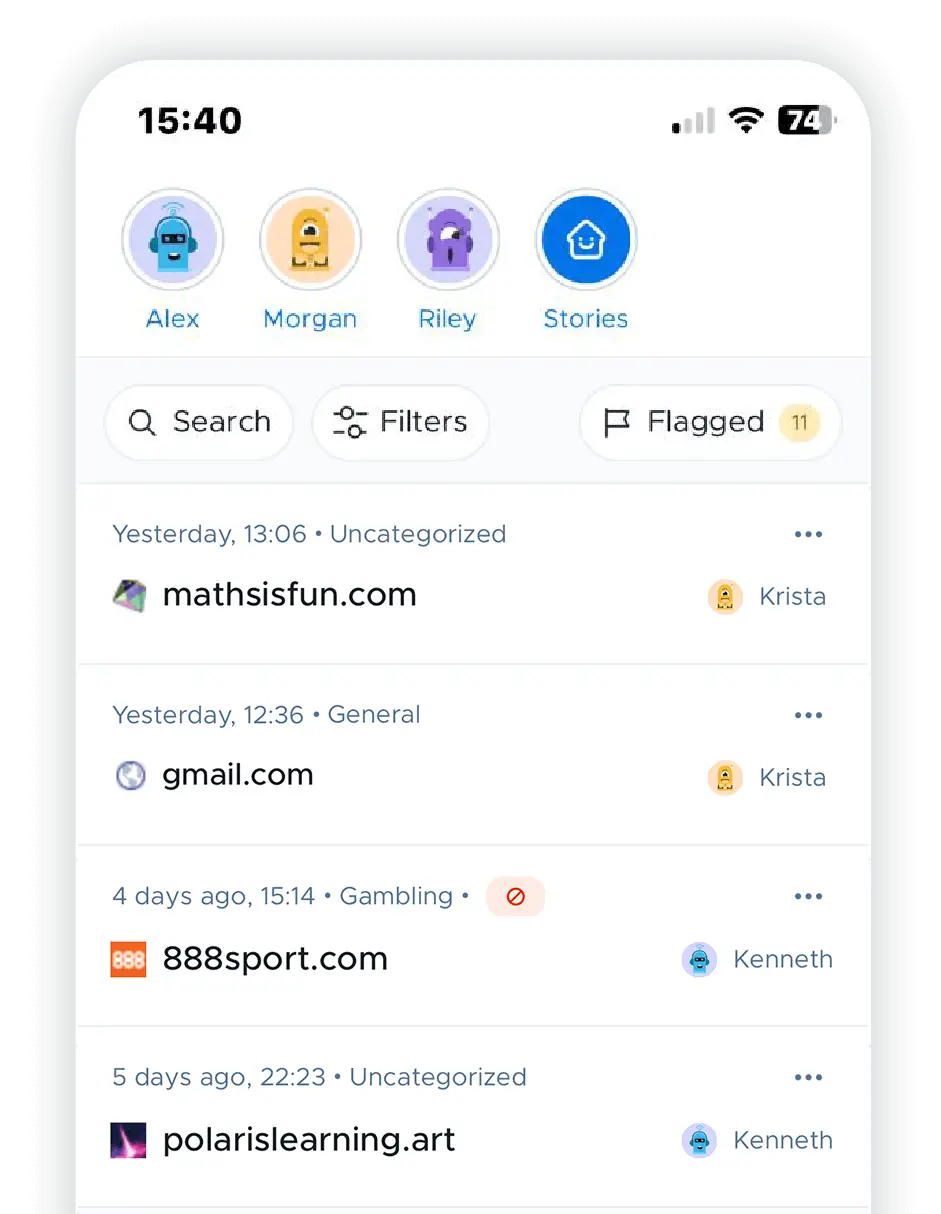
Customize rules
Their house, their rules. Let parents customize web filtering rules when school devices go home.
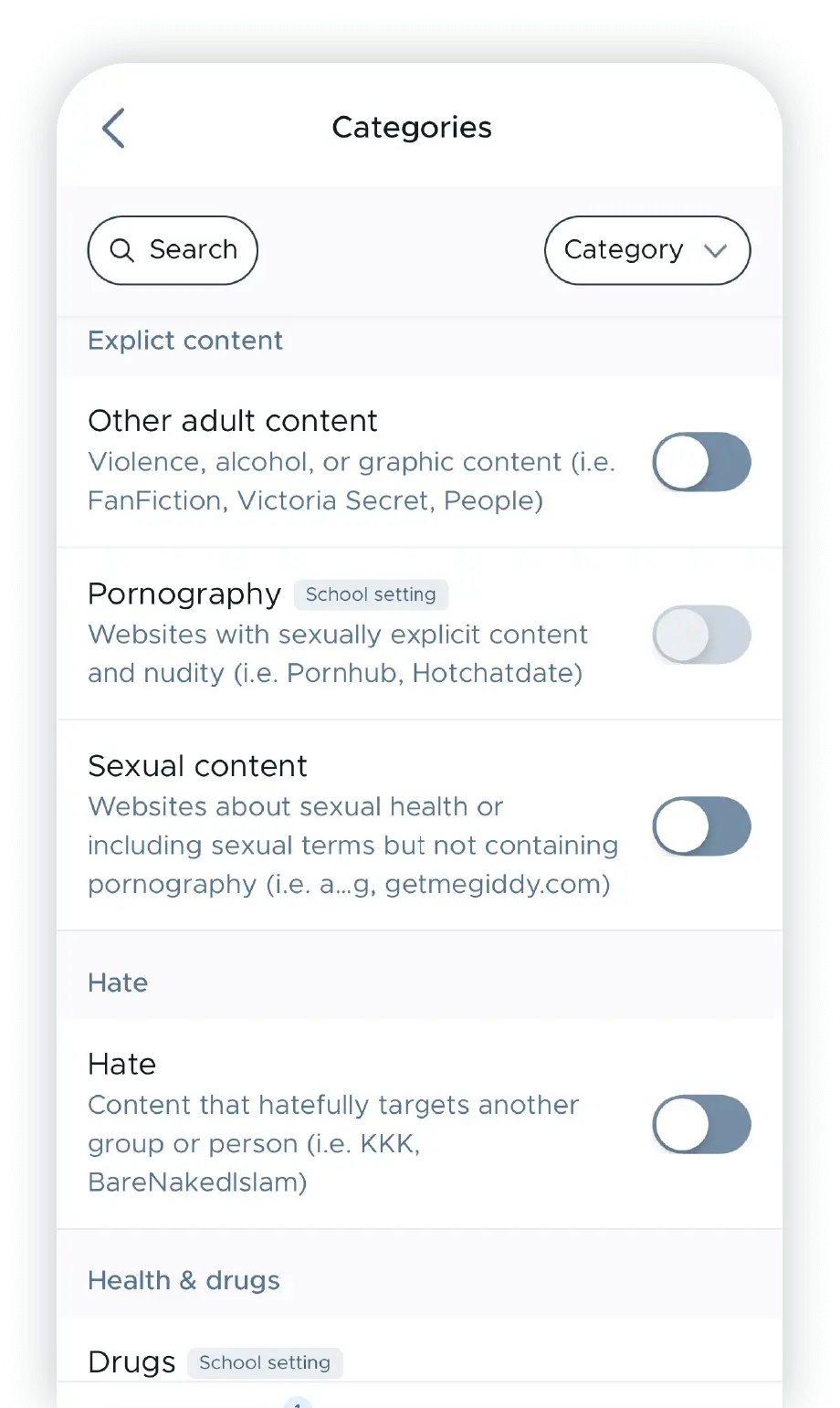
Multi-language support
By matching the default language settings of a user’s device. Whether it’s English, Spanish, or French, Securly Home helps administrators engage more of the parents in their district through an app experience that speaks their language. Literally.
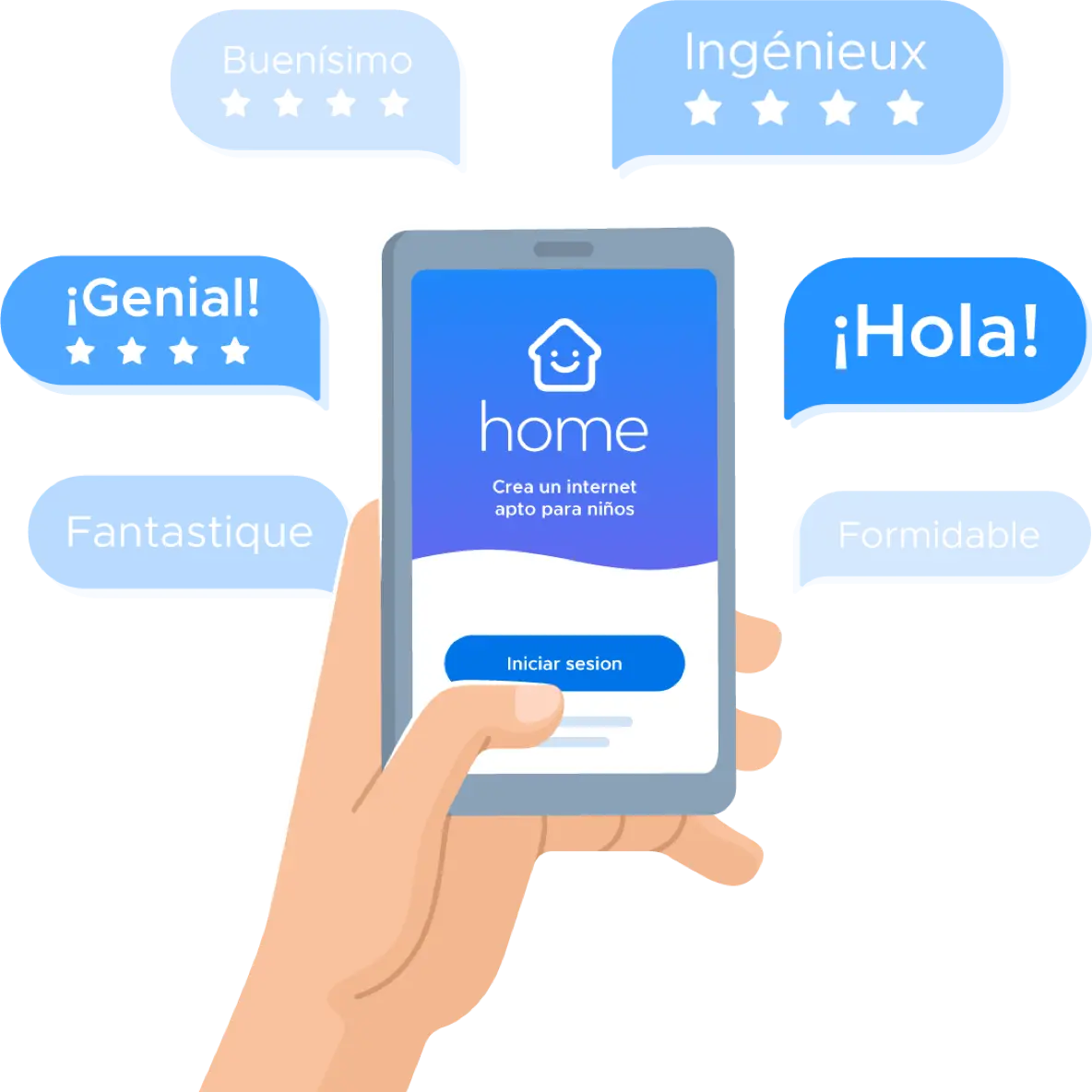
Pause internet access
Parents can use the Securly Home app to turn internet access on or off with a single tap when the device is away from school.
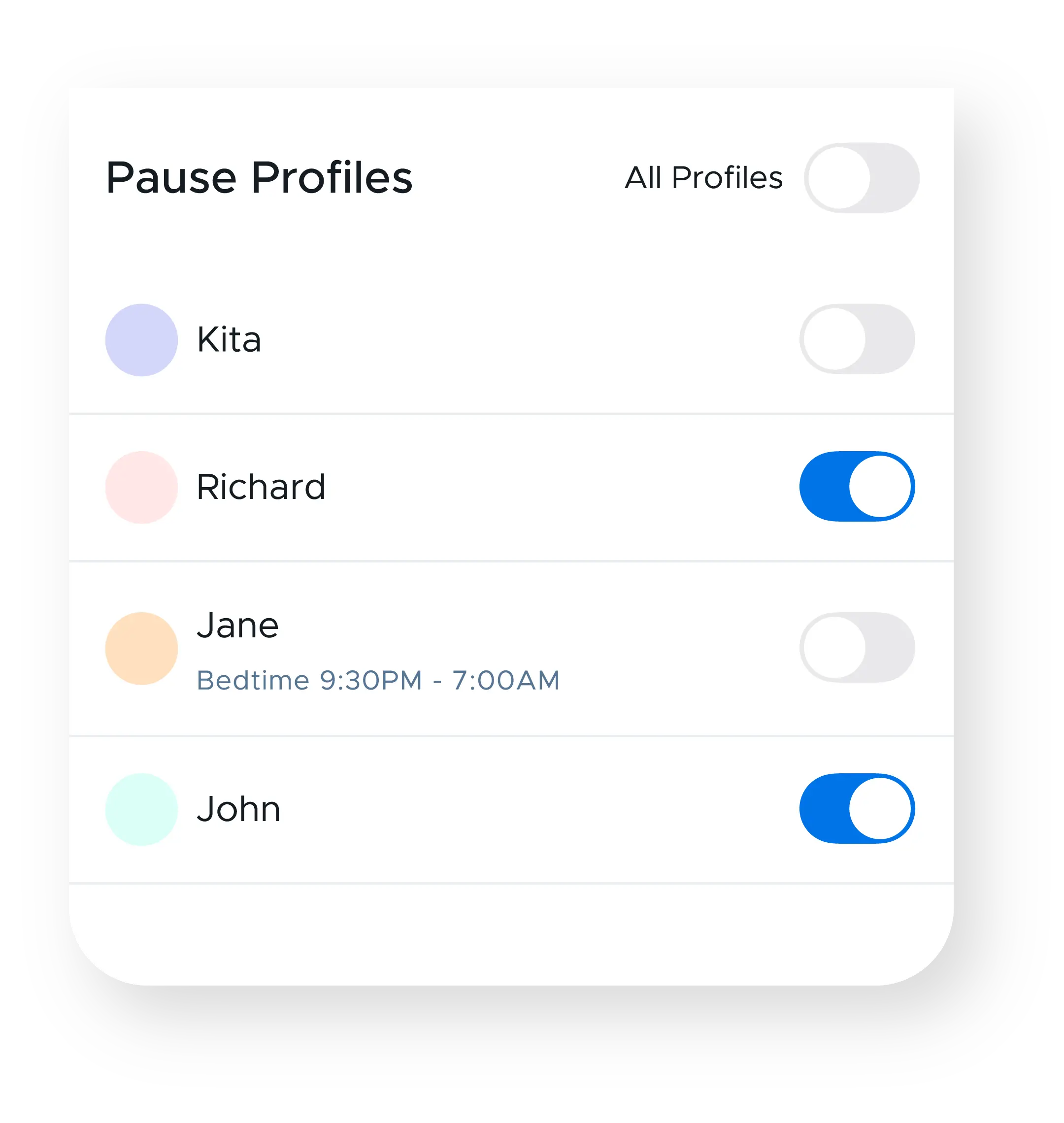
Opt-in for notifications
Parents can opt-in to receive flagged activity notifications for their child. This includes signs of bullying, self-harm, and violence.
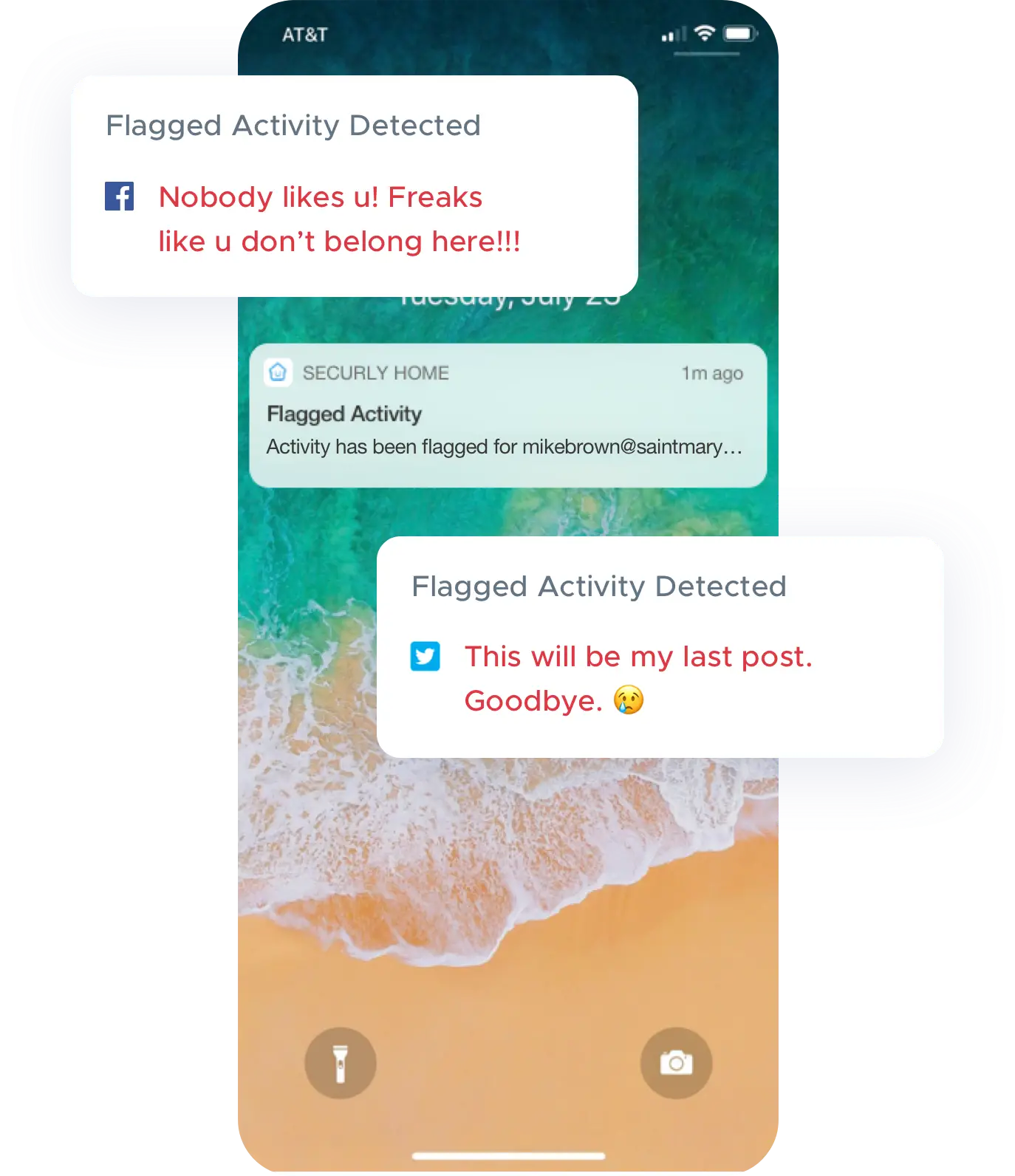

Get weekly email reports
Every week, parents receive a snapshot of their child’s online activity, directly to their inbox.
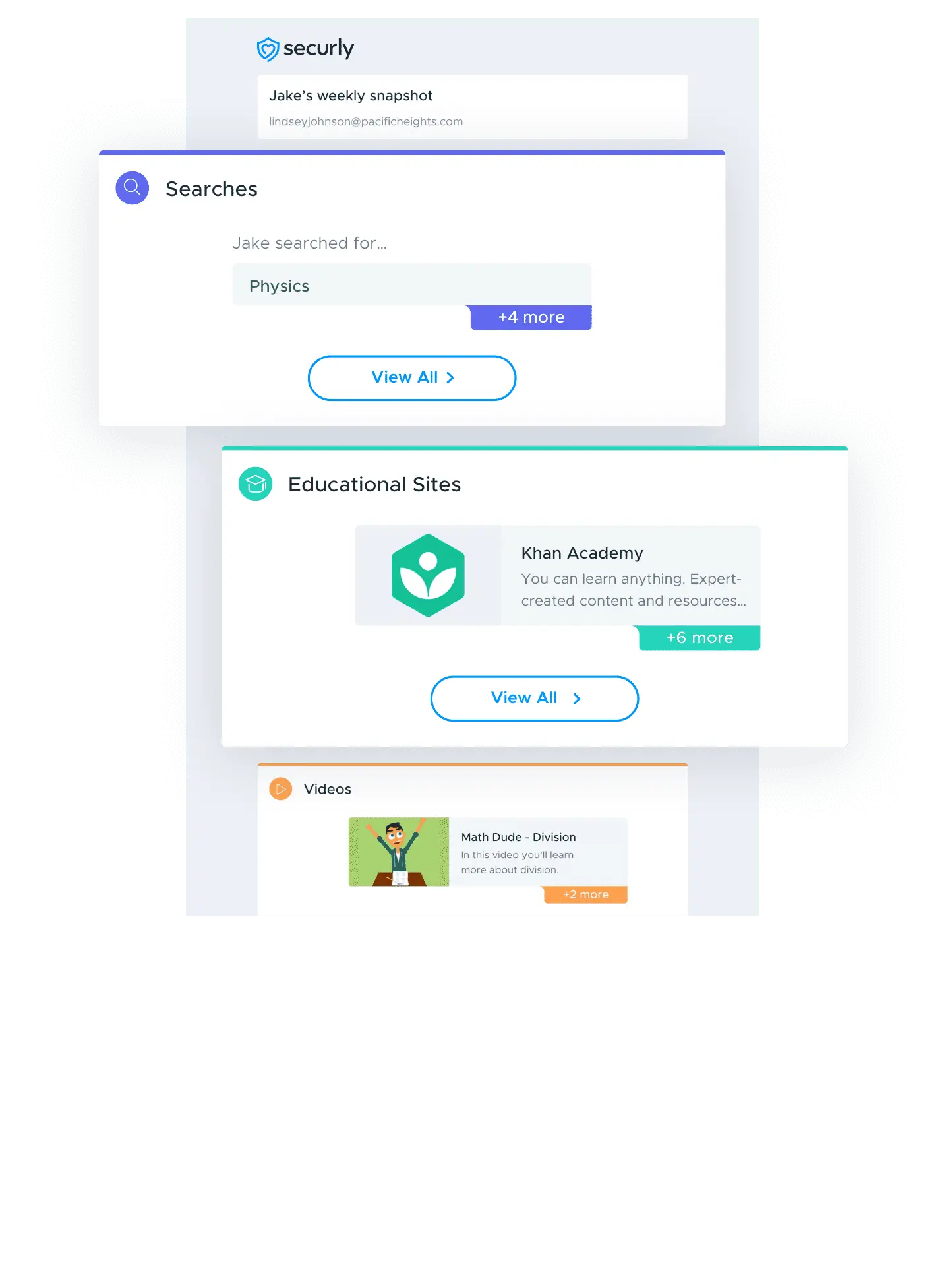
Schedule offline time
Parents can stop watching the clock and specify times when their child can’t go online. Select a time and Securly Home does the rest.
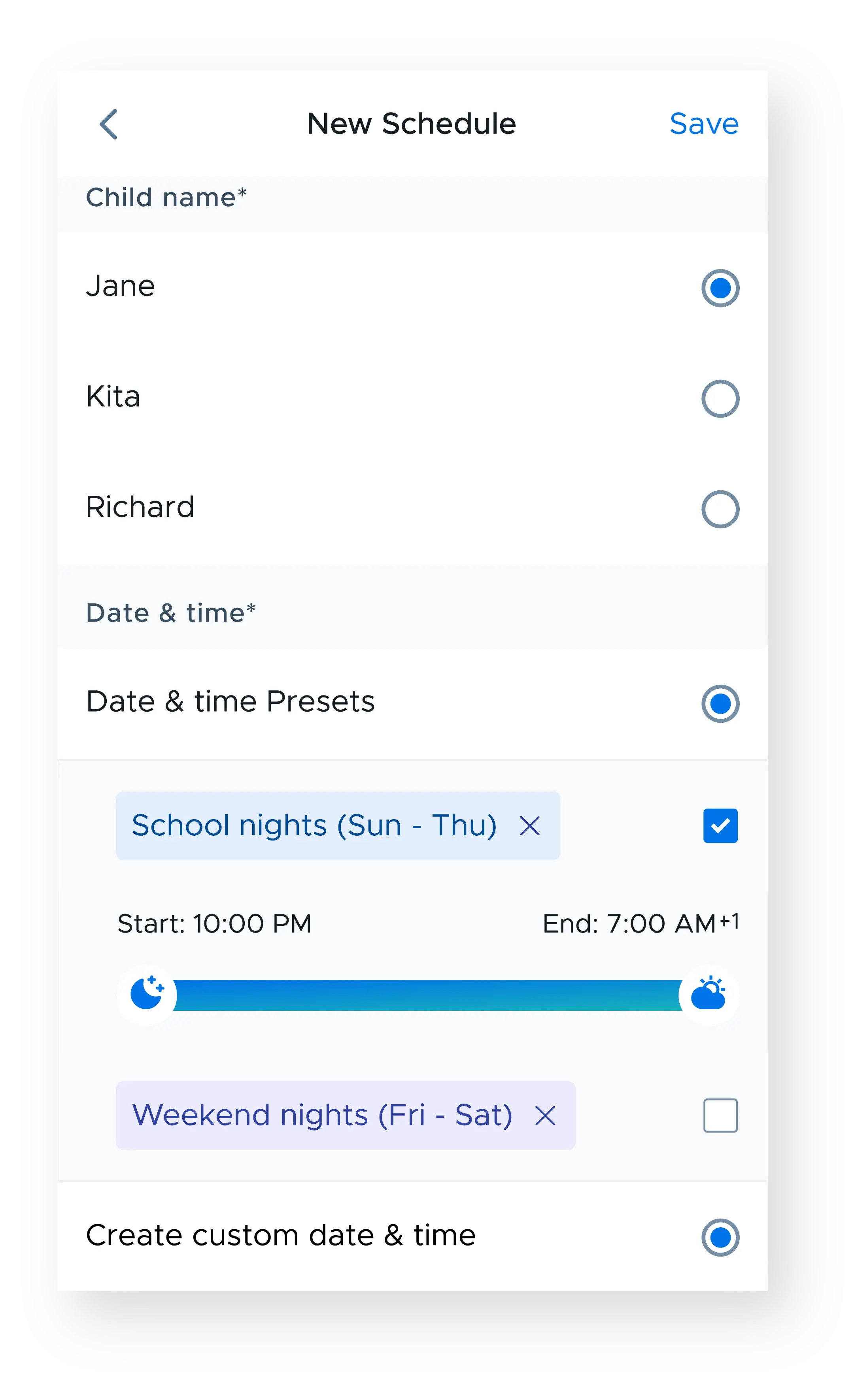

Parent visibility
You choose what activity parents can see on their child’s school-owned device. Whether it’s restricted to only home activity, educational activity, or all activity, parents can check the live feed anytime with the app or web view.
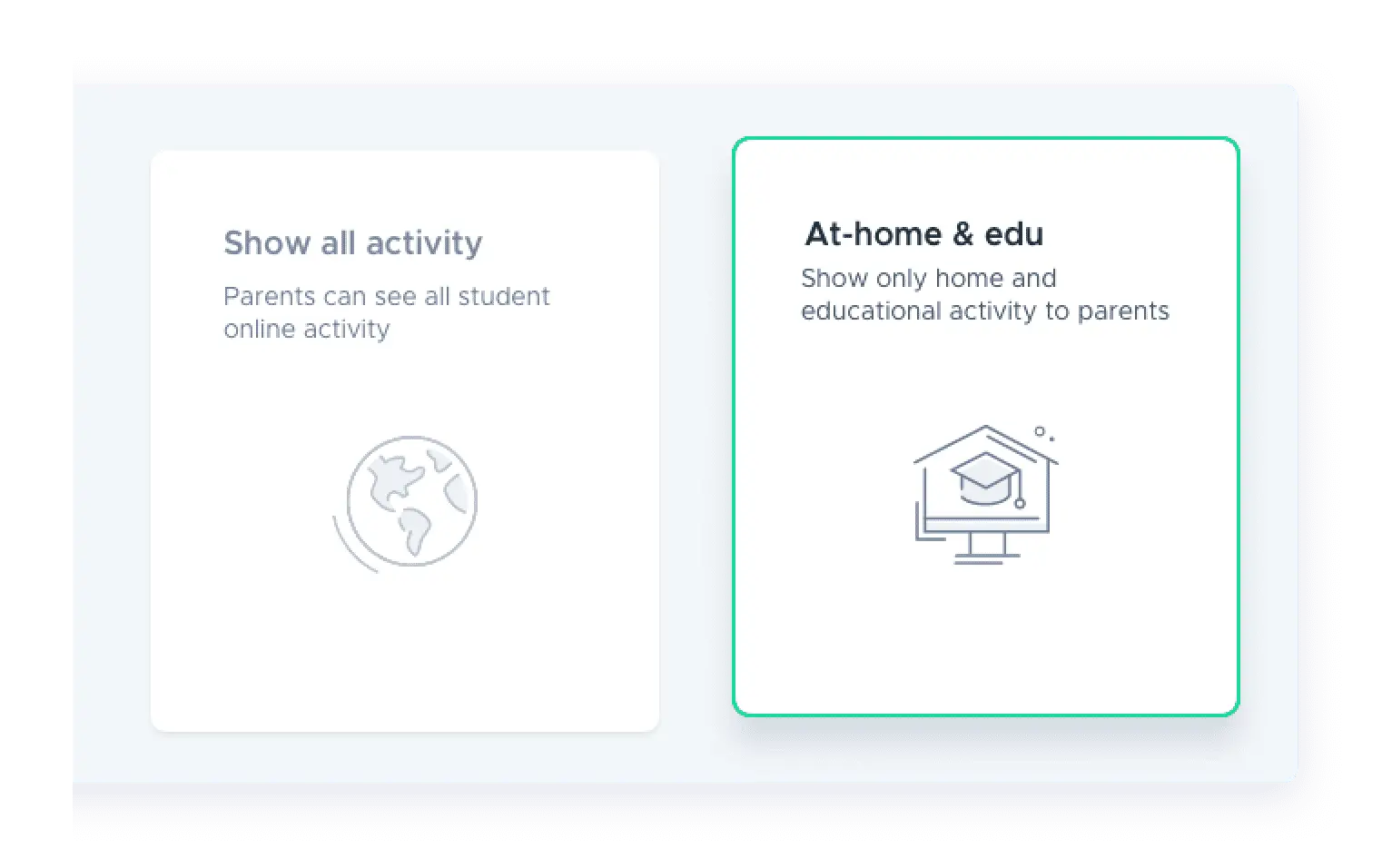

Parent data dashboard
Operate with insight into how your school’s parents are using Securly Home. View usage statistics and make data-backed decisions to increase parental involvement district-wide.
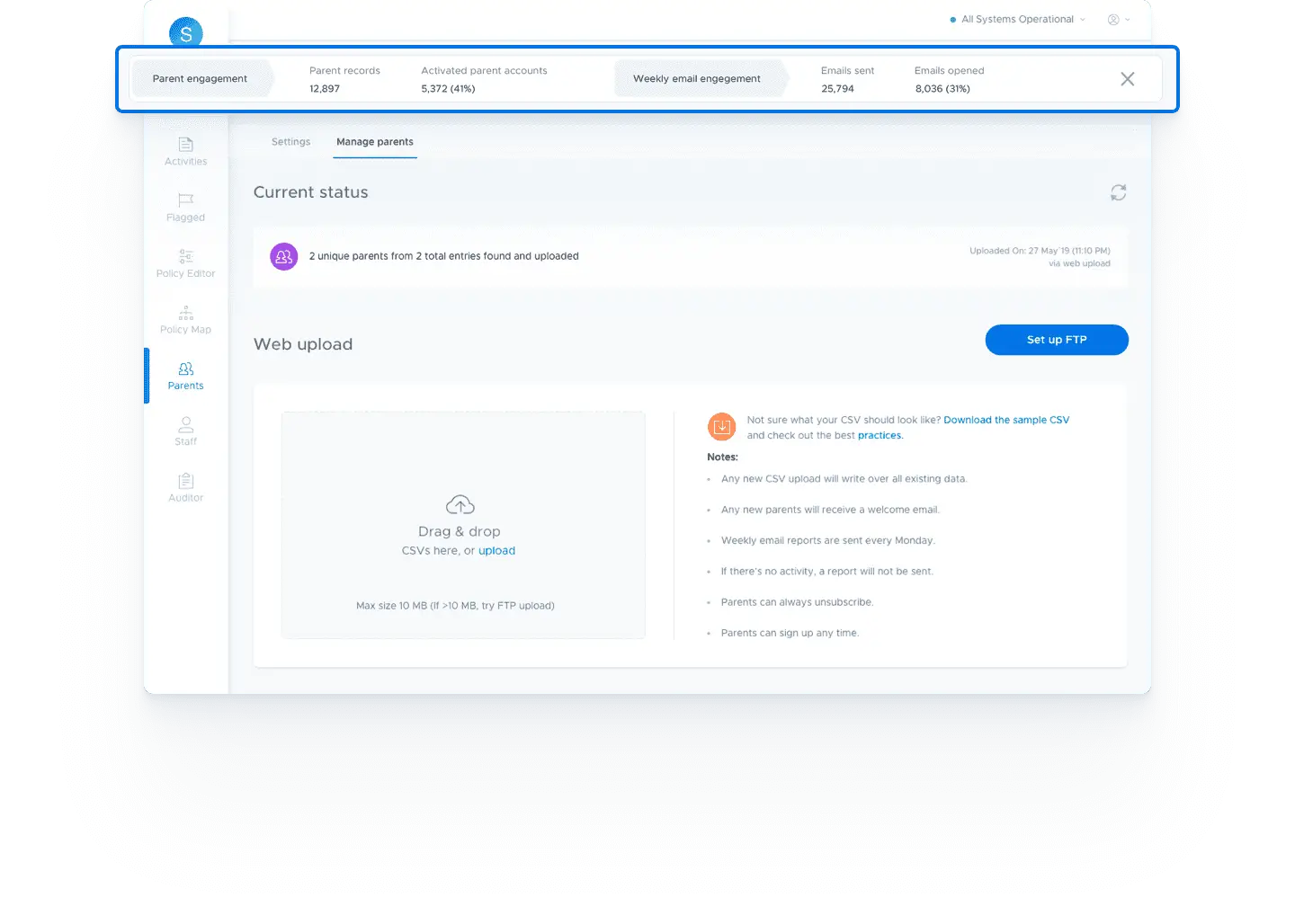

Filtering rules
Depending on the level of control you set, parents can customize their own filtering rules when their child’s school device is at home.